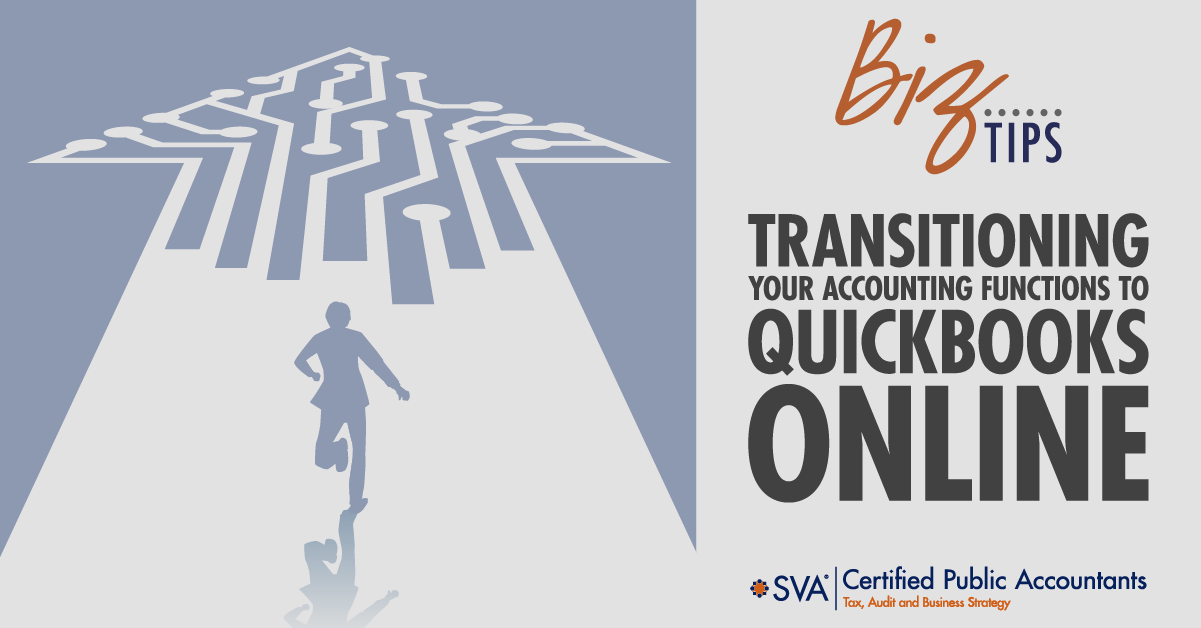If you want to streamline your financial management processes and utilize cloud-based tools for invoicing, expense tracking, reporting, and more, QuickBooks Online (QBO) may be the solution for you.
Transitioning your accounting to QuickBooks Online requires careful planning and execution in order to make sure your data is accurately transferred and your team is ready to use the platform effectively.
(Download Video Transcript)
How to Transition to QuickBooks Online
Here’s a step-by-step guide on how to transition to QuickBooks Online and strategies for making the process as seamless as possible.
1. Assess Your Current Accounting System
Before switching to QuickBooks Online, take the time to evaluate your current accounting processes and systems. Identify how you currently manage your bookkeeping, including how transactions, invoices, and reports are handled.
Best Practices:
| Review Current Pain Points |
Think about the challenges within your existing system—lack of mobility, inefficient processes, outdated software, etc.—and how QuickBooks Online can solve these issues. |
| Review Data Accuracy |
Financial data should be up-to-date and accurate before transferring it to QuickBooks Online. Clean data will lead to a smoother transition. |
2. Choose the Right QuickBooks Online Plan
QuickBooks Online offers several plans, including Simple Start, Essentials, Plus, and Advanced. Each plan offers different features based on your business size and needs.
Best Practices:
| Assess Your Needs |
The number of users, complexity of your accounting, and your reporting requirements are all factors that will help you determine the right plan. For example, larger businesses with more complex needs might opt for the Plus or Advanced plan. |
| Consult With an Advisor |
If you’re unsure which plan best suits your business, consult with a financial advisor or QuickBooks specialist to help choose the most appropriate solution. |
3. Backup and Export Your Data
It’s important to back up financial data from your current system to avoid any data loss before transitioning to QuickBooks Online. Export key financial documents such as profit and loss statements, balance sheets, customer and vendor information, and transaction history before making the switch.
Best Practices:
| Export and Save Financial Reports |
Save your key reports as PDFs or Excel files, so you have access to them even after the transition. |
| Backup Your Data in Multiple Formats |
Ensure that you have a secure backup in both digital and physical formats (cloud storage and external drives) for easy recovery if needed. |
4. Set Up QuickBooks Online
Once your data is backed up, you can begin setting up your QuickBooks Online account. This involves setting up your company’s profile, configuring tax information, and importing your financial data.
Steps to Follow:
| Create Your QuickBooks Online Account |
Visit the QuickBooks website and sign up for the plan that fits your needs. |
| Customize Your Settings |
Configure tax information, currency settings, payment terms, and any other specifics that apply to your business operations. |
| Connect Bank and Credit Card Accounts |
Link your business bank and credit card accounts to automatically import transactions, which will help you reconcile your accounts more efficiently. |
5. Migrate Your Data
Next, you’ll need to import your financial data into QuickBooks Online. QuickBooks allows you to import customer lists, vendor information, bank transactions, and chart of accounts directly into the platform.
Best Practices:
| Use the Built-In Data Import Tool |
QuickBooks Online provides an easy-to-use import tool that guides you through the process of uploading your financial data. You can import Excel files or CSV files for customer, vendor, and transaction data. |
| Migrate in Phases |
If you have a large amount of data, consider migrating it in phases, starting with current year transactions and customer information. This helps prevent data overload and makes it easier to verify accuracy during each step. |
| Test the Data |
After importing data, review your financial reports to ensure everything transferred correctly. Check for discrepancies in account balances, vendor lists, and transaction histories. |
6. Train Your Team
Once your QuickBooks Online setup is complete, your team needs to be trained so they are comfortable using the system. This is especially important for those handling day-to-day accounting tasks like invoicing, reconciling accounts, and generating reports.
Best Practices:
| Provide QuickBooks Training |
QuickBooks Online offers built-in tutorials and training materials to help users become familiar with the platform. Consider organizing training sessions or providing access to online resources to ensure everyone knows how to use the software effectively. |
| Assign Roles and Permissions |
QuickBooks Online allows you to set different user roles with varying levels of access. Assign roles based on team responsibilities, ensuring that employees only have access to the data they need. |
| Start With Simple Tasks |
Encourage your team to start with basic tasks like invoicing or expense tracking before moving on to more complex features like reporting or budgeting. |
7. Monitor and Reconcile Accounts Regularly
After migrating to QuickBooks Online, you’ll want to monitor your financial data closely to ensure everything is functioning smoothly. Regularly reconciling your bank accounts and reviewing financial reports will help catch any errors early on.
Best Practices:
| Perform Regular Reconciliations |
Reconcile your bank and credit card accounts at least monthly to ensure that your transaction data is accurate and up-to-date. |
| Run Financial Reports |
Use QuickBooks Online’s robust reporting features to generate profit and loss statements, balance sheets, and cash flow reports. Compare these to your pre-migration reports to verify data accuracy. |
8. Consult with an Accounting Professional
If you’re transitioning to QuickBooks Online for the first time, working with an accountant or QuickBooks ProAdvisor can help ensure a smooth process. An expert can provide guidance on data migration, setup, and any accounting-specific questions you might have.
Best Practices:
| Seek Advice on Complex Setups |
If your business has complex accounting needs, such as multiple revenue streams or industry-specific tax requirements, a QuickBooks ProAdvisor can help tailor the setup to meet those needs. |
| Schedule Regular Check-Ins |
Even after the transition, consider scheduling periodic reviews with your accountant to ensure you’re using QuickBooks Online effectively and staying compliant with tax regulations. |
A Transition to Streamlined Financial Processes
Transitioning your accounting to QuickBooks Online can enhance your business’s financial management capabilities by providing access to real-time data, automation tools, and easy reporting.
With the right planning, QuickBooks Online will help you streamline your financial processes and improve the accuracy of your accounting operations.
© 2024 SVA Certified Public Accountants