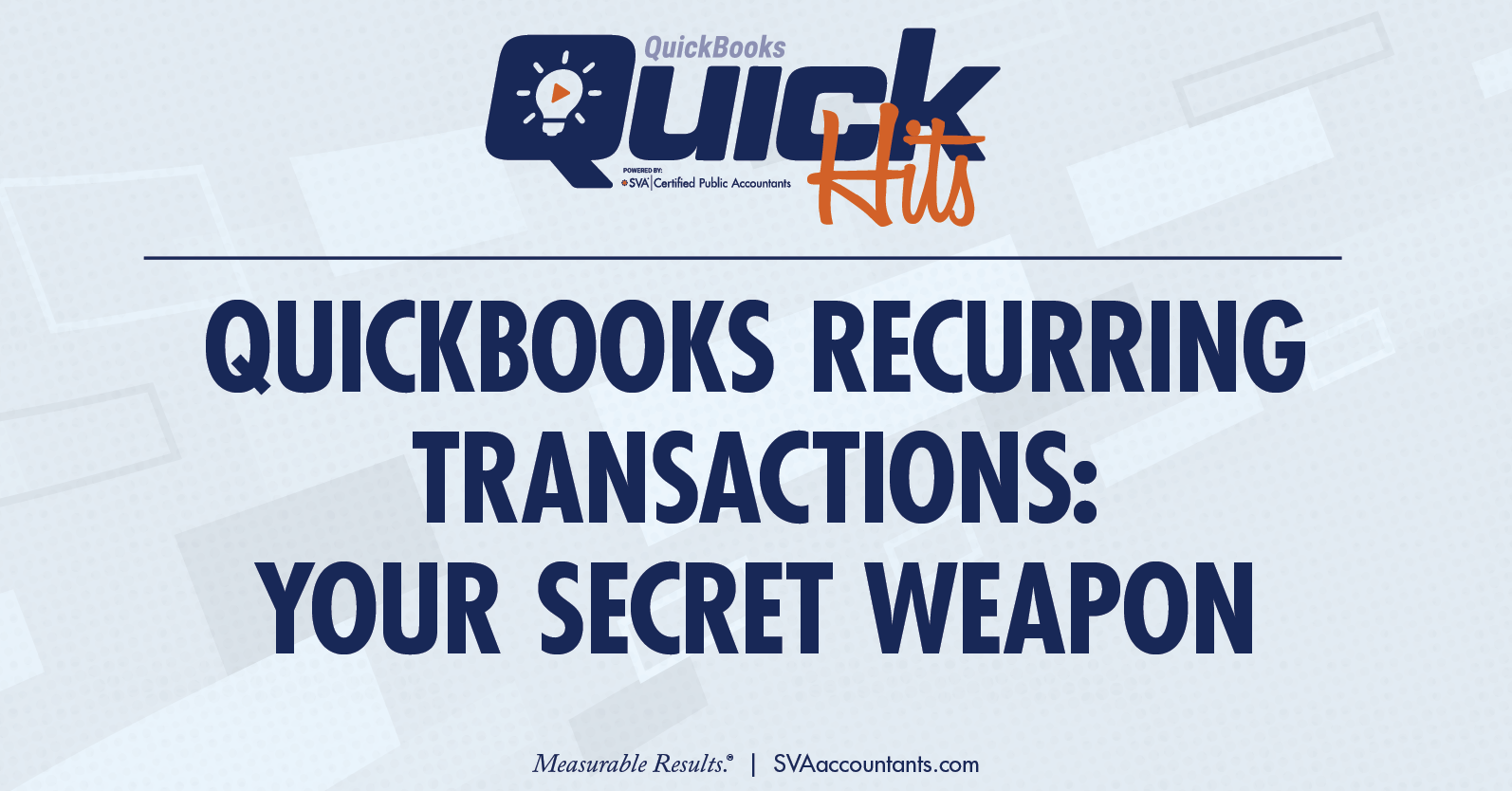For any business managing regular invoices, rent, or other predictable transactions, QuickBooks Online offers a built-in feature that can save time, reduce errors, and make your books easier to manage: recurring transactions.
This feature can help automate the creation of transactions that happen on a regular basis. But understanding how to set them up properly and which transaction type to choose is the key to making them work for you.
Let’s walk through what recurring transactions are, how they differ from other automations like rules, and how to use them effectively in your day-to-day bookkeeping.
What Are Recurring Transactions?
Recurring transactions allow you to automate the creation of transactions that repeat, such as monthly invoices, regular rent bills, subscription charges, depreciation journal entries, and more. This is different from rules in QuickBooks, which automate how transactions are categorized after they’ve already been imported or entered.
In short, recurring transactions get ahead of your workload. Instead of waiting for a transaction to appear and then categorizing it, you proactively create it based on a defined schedule.
When Recurring Transactions Make Sense
This feature is especially helpful for businesses with:
- Fixed monthly rent payments
- Subscription billing for clients
- Recurring vendor expenses (utilities, software, insurance)
- Regular journal entries (depreciation, payroll accruals)
They save time by reducing manual data entry, help maintain consistency, and keep your accounts payable aging schedule up to date so you’re not caught off guard by monthly bills.
Types of Recurring Transactions: Scheduled, Reminder, and Unscheduled
QuickBooks Online gives you three ways to set up recurring transactions, depending on how automated you want the process to be:
Scheduled
This option is fully automated. Once set, QuickBooks creates and records the transaction for you, like clockwork. It’s ideal for consistent payments, such as $5,000 rent on the 1st of each month. You can even set the transaction to generate a few days in advance so it appears on upcoming reports and aging schedules.
Reminder
Use this when you want control. A reminder prompts you to review and approve the transaction before it’s recorded. For example, if you offer a monthly discount based on a customer’s previous activity, you may want to manually review the amount before applying it via a credit memo.
Unscheduled
Think of this as a template you can reuse when needed. There are no schedules or prompts. It’s great for transactions that happen irregularly but follow the same structure each time. If your accountant sends you a monthly depreciation entry, you can create a journal entry template with the accounts and descriptions pre-filled. When you're ready to enter the amounts, just open the template, add the values, and save.
What You Can (and Can't) Automate
QuickBooks supports recurring templates for many common transactions, including invoices, bills, checks, expenses, journal entries, sales receipts, and purchase orders.
However, you can’t create recurring transactions for things like:
| Customer payments |
Bank deposits |
Account transfers |
| Payroll transactions |
Sales tax payments (if using QuickBooks' built-in sales tax tool) |
Time tracking entries |
Being aware of these limitations helps avoid frustration during setup.
Common Setup Mistakes to Avoid
While recurring transactions are powerful, they require attention to detail. Here are some of the most common issues users run into:
| Choosing the Wrong Template Type |
Scheduled templates are great for hands-off automation, but if the amount changes each month, a Reminder may be more appropriate. |
| Incorrect Start or End Dates |
A future start date or past end date means the transaction won’t run when expected. |
| Missing Required Fields |
If you forget to assign a customer, vendor, or account, the transaction won’t post. |
| Duplicate Entries |
If you're also using the banking feed to import expenses, make sure recurring transactions are matching correctly. Otherwise, you may accidentally record a transaction twice. |
| Inactive Vendors/Customers |
If a template references a deactivated profile, the transaction will fail to generate. |
Maintaining Your Templates
Recurring transactions aren't “set it and forget it.” It’s a good idea to review your templates regularly (monthly is best) to adjust amounts, terms, or intervals as needed. You can also pause templates, duplicate them for similar use cases, or delete them entirely if they’re no longer relevant.
Getting Started
To access your recurring transaction templates in QuickBooks Online, you can go through either:
- The "Settings" gear icon > Lists > Recurring Transactions
- Or through the Transactions Menu > Recurring Transactions
From there, you can create new templates, edit existing ones, and keep tabs on which ones are active.
Improve Accuracy and Efficiency in QuickBooks
Recurring transactions in QuickBooks Online are one of the simplest ways to improve consistency, save time, and keep your books accurate. Whether you need full automation, reminders for flexible entries, or just a reusable template, there's an option that fits your workflow.
If you’re unsure which setup is right for your business or want help identifying where this tool can simplify your accounting, connect with a QuickBooks expert. With a few smart setups, you can take repetitive tasks off your plate and spend more time focusing on growth.
© 2025 SVA Certified Public Accountants